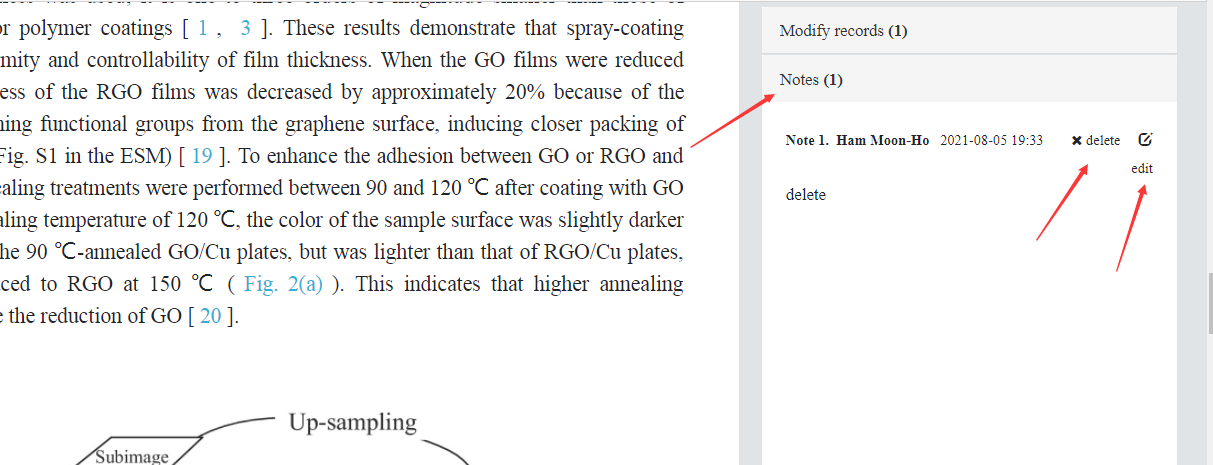Online Proof Edit Guide
"Authors online correction" can not only improve the speed of later publishing, but also can avoid the mistakes in the process of editing and copying, I hope to get the support of the majority of authors! You can directly modify all text parts in the body of the article;Formulas and tables can be directly modified or annotated;Images can be annotated (upload your original image attachment, etc.).After the correction is completed, you can click "Finish Modification" to submit the clean sample modification.
For the convenience of the author, the Editorial Department summarizes the common problems in the process of online revision for your reference. In addition, if you have any questions in the process of using the online revision, please contact Renhe Software Technical Support at 010-61771524,18500357544.
Attention: The format and format of online correction are different from those of official publication. The author only needs to modify the content, and the format and format need not be modified at first. However, the forward, oblique and boldface expressions of formulas and symbols have different meanings, so it is necessary to modify them if there is any error.
If the pop-up window is blocked, click "allow pop-up".

一、function declaration
1. Answer the questions posed by the editor?
A: In the process of reviewing an article, the editorial department will raise questions about some contents of the article.The author needs to click on the question to respond.
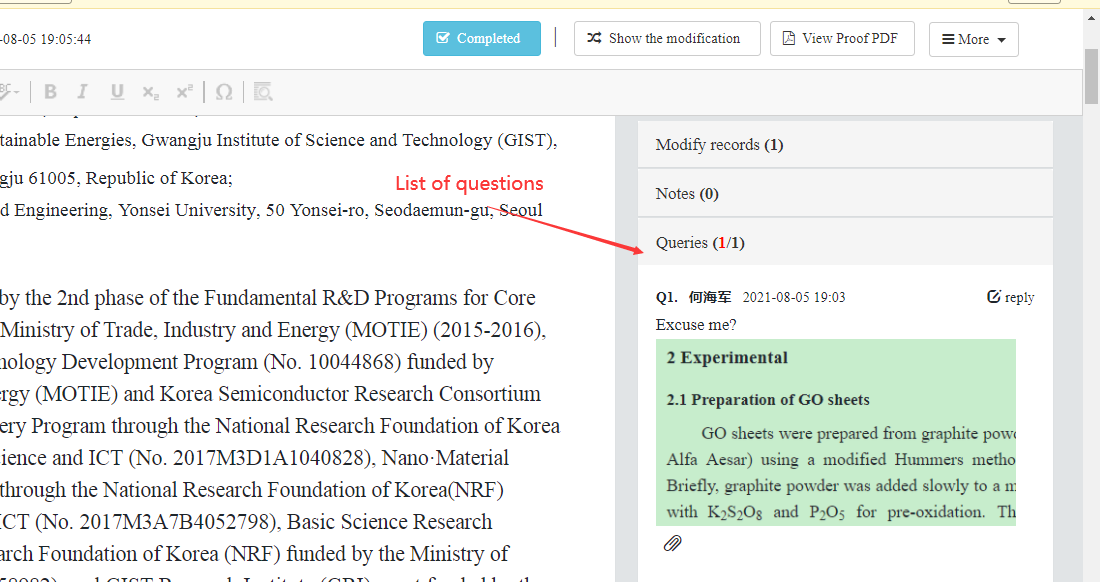
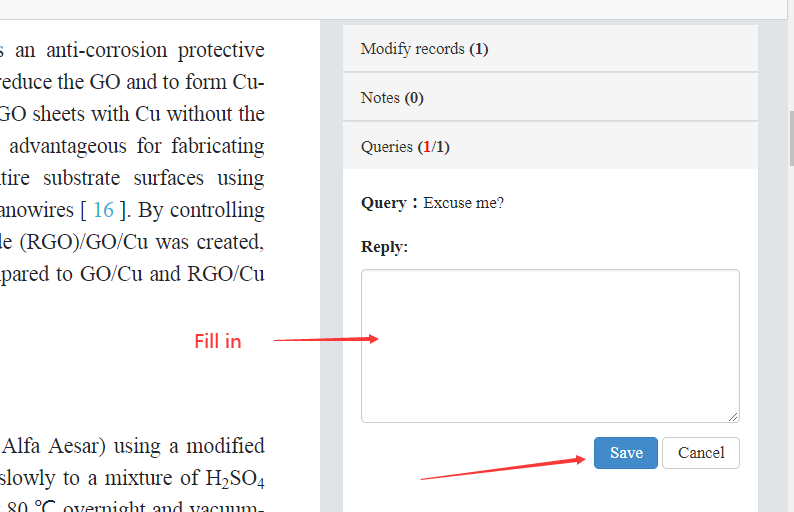
2. How to check the traces of changes?
A: There is a list of changes on the right side of the page, and you can restore it, or click the "View changes" button to jump to the page of changes.There are variations, there's a yellow background;Blue is what was added and red is what was removed.
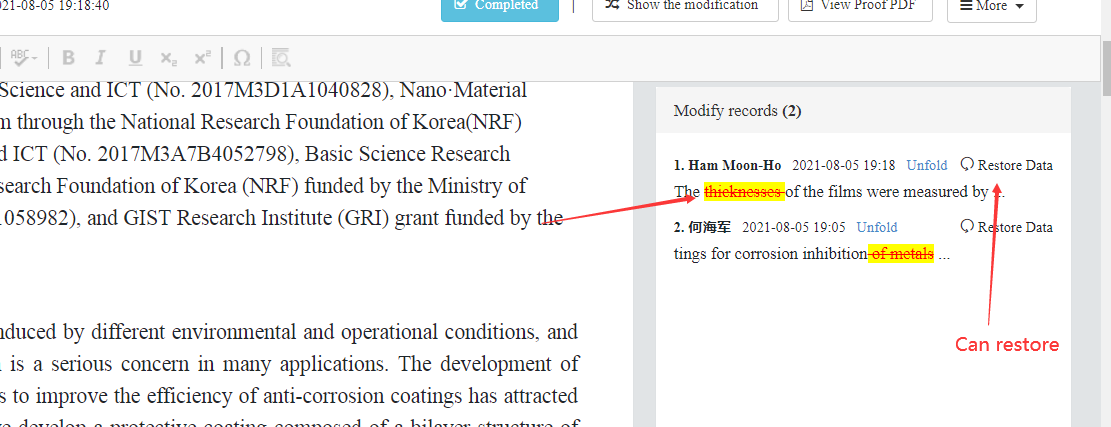

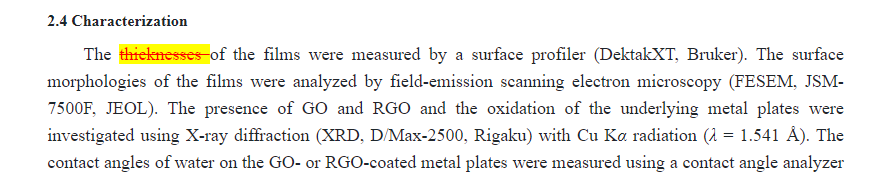
3. How to view and generate PDF?
Answer: a) Click the "View Proof PDF" button to jump to the page of the PDF file returned to the author by the Preview Editorial Department.
B) Click the "Build New PDF" button, the author's modifications will be directly generated into PDF and a new PDF file will be generated (this process takes about 5-8s, it is recommended to wait until the basic modifications are completed before creating and viewing).
C) Click the "Build Diff PDF" button, the author's modification will be Diff with the previous version, directly reflected in PDF, and the different version PDF will be generated.See the figure below

二、Frequently Asked Questions
1. Can't the online correction page display normally?
A: It is recommended that you use Google Chrome, Safari, 360 Speed Mode and QQ Browser Speed Mode to view.
2. How to modify the text content?
Answer: Directly position the cursor to modify the position, modify the text content.(If the floating toolbar does not appear, click again.)
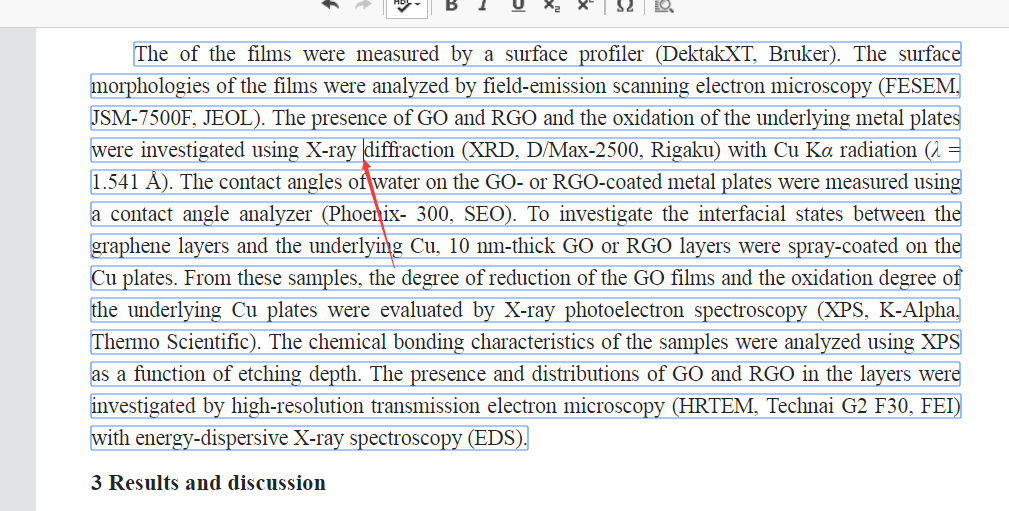
3. Can't the author's name be changed?
A: The author's name is not allowed to be modified after employment.
4. The email address of the corresponding author cannot be modified.
A: In principle, no modification is allowed. If there are indeed mistakes, you can add comments in the title.
5. How to modify the formula?
A: You can modify it directly (LaTeX is required) or you can add comments (see figure).
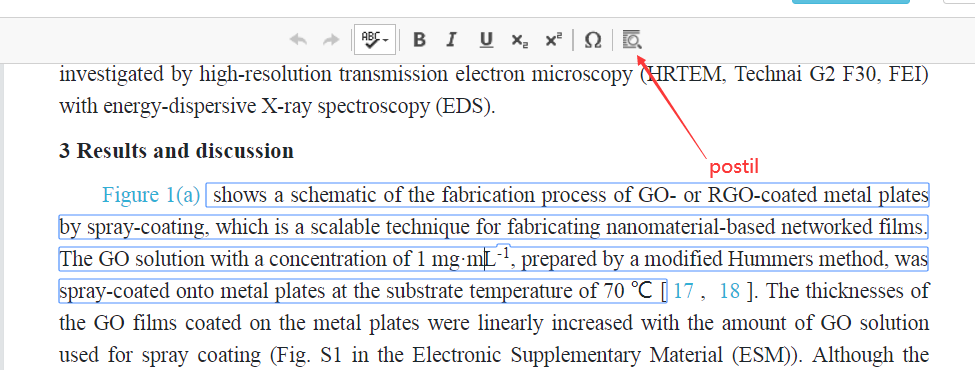
6. How to modify the diagram?
Answer: Click as shown in the picture, click on the picture question and add a comment to the chart. The figure question can be directly modified.

7. How to add comments?
Answer:First, use QQ screenshot tool (Ctrl + Alt + a) to take a screenshot of the place to be annotated, and then click the annotation button to open the "add annotation" interface as shown in the figure, "Ctrl + V" paste the screenshot, click "Upload", fill in "annotation description", and click "OK"; Comments can be uploaded as attachments. The attachment format supports:gif,jpg,jpeg,bmp,png,tif,pdf,doc,docx format。
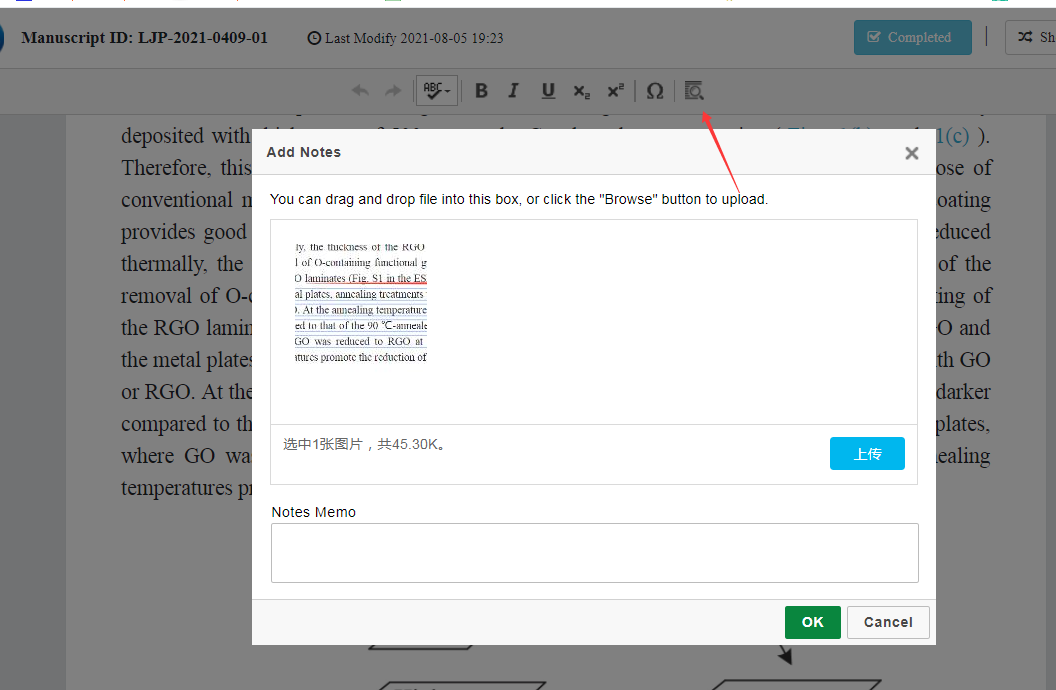
8. How to view and delete comments?
A: To view or delete your comments, click "More" in the top right corner of the page, as shown in the image below, and then click "My comments".